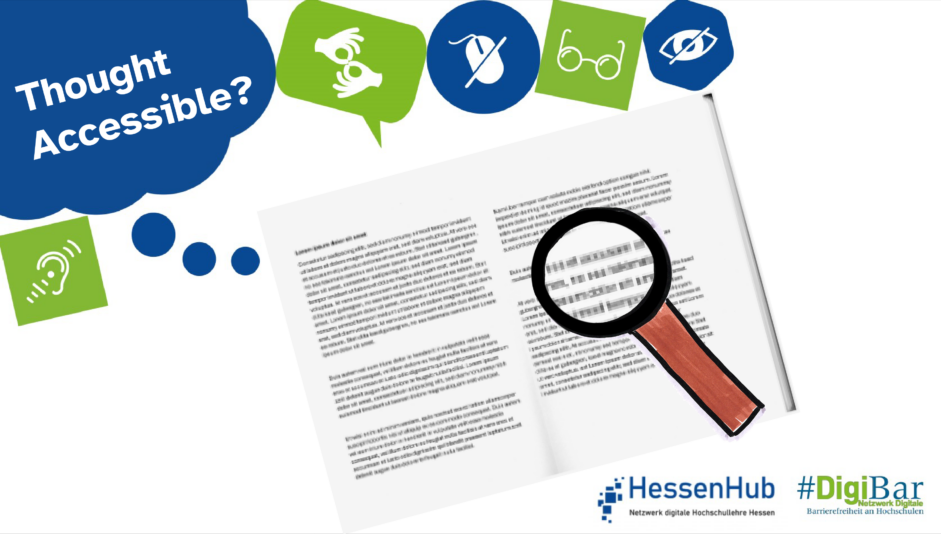Diese Seite gibt es auch auf Deutsch.
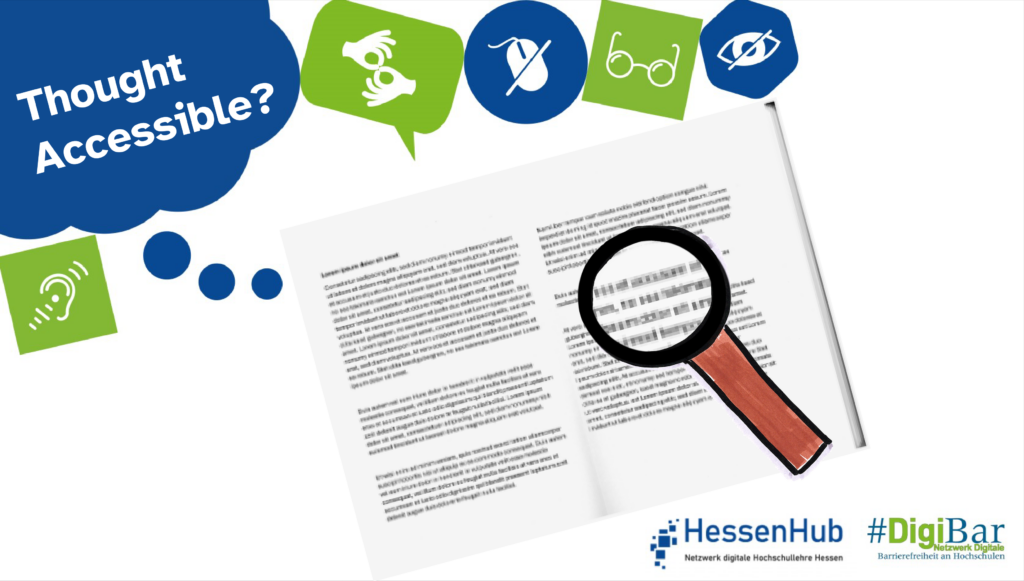
Think Accessible!
Scans with low resolution, rotated pages, curved lines, or cut-off edges make it difficult for students to grasp the content. Missing text recognition and handwritten notes are further obstacles when learning with such materials. Well-prepared and searchable texts of high quality, on the other hand, provide better access, especially for students with disabilities.
Further information
Scans are among the most commonly used learning materials. Often, they are image files that contain text but are not saved as searchable text. It is therefore recommended to avoid scans wherever possible, as reading programs or screen readers used by the blind people often struggle with them. Scanned texts can also be poorly readable for individuals using magnification software, such as a screen magnifier.
Before considering scanning, it should always be checked whether a digital version of the book or article is already available, such as a newer edition in an online library. In cases where scanning cannot be avoided, measures should be taken to minimize barriers as much as possible.
A high-resolution scan is the starting point for an accessible document. A resolution of 300-400 dpi (dots per inch: the dpi value refers to the measure of detail accuracy) is recommended as a basis for later text recognition.
When scanning, it should be verified whether the scanner has a built-in text recognition or OCR (Optical Character Recognition) function. This option allows for the direct saving of a document in a searchable format, typically as a PDF file.
If text recognition is not possible during scanning directly , it can also be done later with special PDF programs such as Adobe Acrobat Pro or the free alternative PDF24. These programs offer the ability to create searchable PDF files.
With text recognition, the created file is usually not fully accessible, but it represents a better alternative to a scan in the form of a non-searchable image file. It also forms the basis for the accessible post-processing of the text document or its implementation in an accessible format.
By the way: For sections of pages or text in screenshots, various screenshot tools and programs now offer the ability to extract text directly from the image. Examples include Snipping Tool and Snagit. In Microsoft’s OneNote notebook, text can also be extracted from inserted images.
Tips for links
- University of Washington: High-quality scans
- Information on accessible PDFs from the University of Potsdam (in German)
Responsible for the content: WG “Digital Accessibility Campaign”.
Do you have any questions or suggestions? Please contact Sanja Grimminger.
#DenkBarrierefrei #ThinkAccessible #DigiBar #HessenHub #AnAllesGedacht